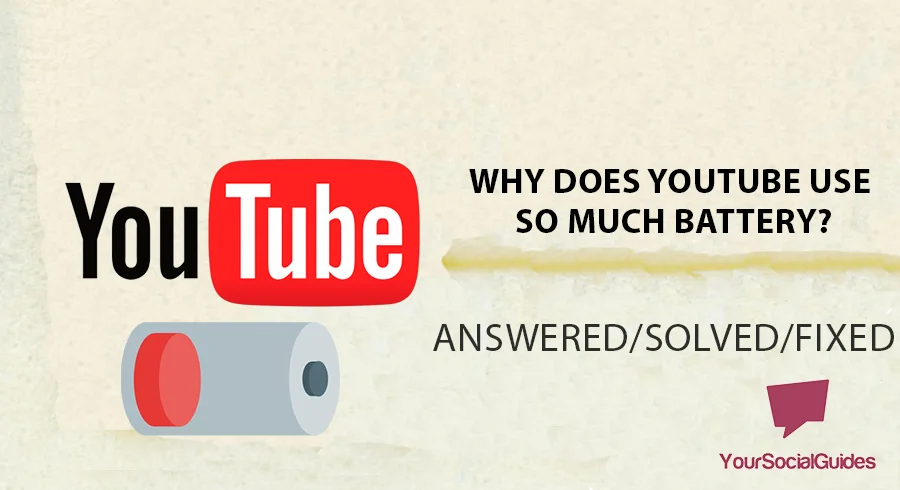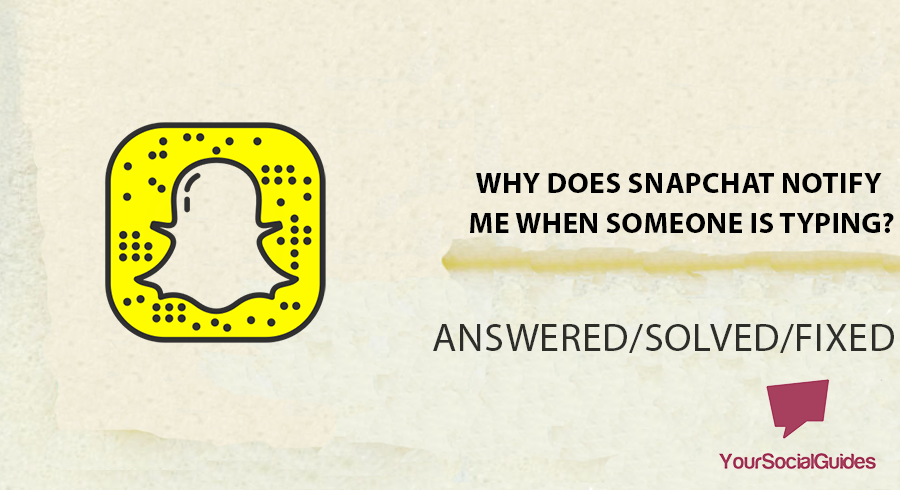Most of the time, I have noticed that some Android users, including myself, have raised concerns about the YouTube app consuming excessive battery.
It is problematic that the App seems to drain power even when unused. But fear not; I have discovered effective solutions to address this issue. With these measures, I can now enjoy the App without any problem.
Let’s explore some factors why this App is sapping your mobile’s energy:
- Over usage of App
- App In Background
- High Video Quality
- Excessive Device Cache
Here’s what I suggest you to do:
6 Quick Methods to Reduce YouTube Battery Consumption
1. Enable Battery Optimizations for the YouTube App
The power optimization feature is found in almost all Android devices, and I personally like this feature. All app settings are configured to the same balance by default, prioritizing power efficiency and performance equally. However, this functionality is found under “Settings > Battery” for other devices.
I have tested that you can use this feature for better performance and energy saving. Let me guide you through the steps:
- Firstly, go to your device’s “Settings menu”.
- Press the power option from the menu and select “Battery Optimization.”
- Proceed to the app and select the Optimize option instead of Intelligent Control
- This can also be done by pressing the App icon and going into the “App Info” and then selecting the “Battery saver.”
- You can also enable energy-saving mode for the whole device from the action menu.
Also, make sure to exit the App from the Recent menu after using it. If you do not do this, it could continue to operate in the background and consume your device’s power.
When you finish the App, open the Recent Apps section and slide up on the app card. Always repeat this process whenever you open this App. Hence, closing the app every time following this process will help you address the power-drainage problems and help you fix them on your Android.
2. Exit YouTube When the Device is Idle
I believe you must set restrictions to disable the YouTube app when it is not in use. It will automatically close and help save your device’s power. However, one of the drawbacks of this restriction is that if the App remains disabled, you won’t receive YouTube notifications.
If you want this app’s notifications, you must manually set the enable/disable option. Here’s my guide on how you will do that:
- On your device, open Settings, and from the settings menu, choose the “Apps & Notification” icon.
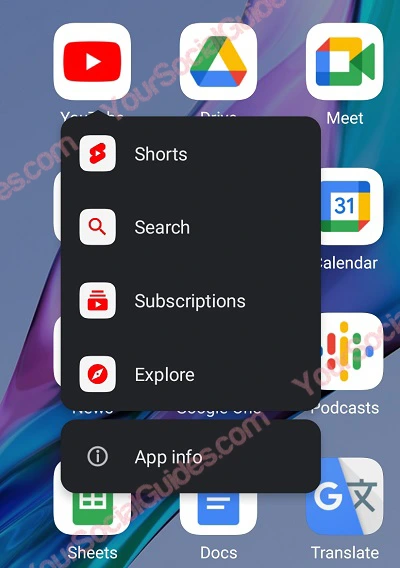
- Next, search the YouTube app by scrolling down the App Info page.
- A confirmation dialogue box will display, press the option “Disable” and then the “Disable App button.”
- After this process, it will stop running in the background, and it will prove helpful in resolving this root problem.
- I also suggest you restart the App to apply the settings. So, simply visit app’s “App Info page” and click the Enable option.
3. Lower the Video Quality
Another simple method is to lower the video quality. It also resolved my device’s power issue. The lower video resolution utilizes less processing power and data, thus saving battery life. If you agree with me, then move on to the steps to apply it:
- Start it by opening the App on your Android.
- Press on your “Gear icon” in the lower-right corner and choose “Quality.”
- Now access the Video Quality Preferences area.
- Lastly, from this section select low or moderate video options.
Note: Remember that you may not see any changes immediately, but over time, this may help preserve device’s power life and solve any power-related issues when using this App on your Android device.
4.Use Third-Party Apps
Another method that I can recommend is third-party apps. Many third-party apps claim that they can help you manage apps and related settings better, and I must admit that’s true.
Through their help, you can put your app to sleep when this App is not in use. Thus, whether these third-party apps resolve Android’s YouTube power obstacles is uncertain.
Putting app on sleep could save the device’s energy, but the hosting app running in the background continuously consumes power. Using it won’t provide significant benefits. However, if you still want to use it, try Greenify for better performance.
5. Use the Browser Version of YouTube
As you know, the YouTube website has fewer features than the app. But if your main goal is to save your Android’s power, then you should try this version.
Open your favorite browser and type “m.YouTube.com” to access the website version.
Now that you’ve opened it, you can perform activities such as liking, sharing, and commenting on videos and stream them. When you are done, ensure to close the browser tab.
6. Manage Cache Data on YouTube
One quick and easy way to enhance the app seed is to free up your smartphone space. It is a top tip I can give you. To make space in your device, easily clear all app cache. All the temporarily stored files in the app are known as cache.
As time goes on, this cached data covers a lot of space, fills your device’s storage, and puts a load on the applications.
That’s why I regularly remove my device’s cache. It increases the storage capacity and runs your device’s apps smoothly. When the apps function effectively, they will speed up the load on streaming and improve the battery life.
The easiest way I do it is,
- Tap and hold on to your App until it opens a file.
- Now click on “App info.”
- Now click on “Cache” and then select “Clear.”
7. Suggest YouTube Your Feedback
I also think to contact YouTube and suggest them to minimize the energy usage of their App. For this, an integrated feedback tool, users can report issues and provide opinions.
The App development team appreciates user feedback and communicates directly with all the users through an option like “Report a problem” or “Send feedback.”
If you face difficulties with energy status, usability, or any other issue, add the details of your problem in your feedback option.
It’s compulsory to add pertinent details related to your Android, such as device model, version of operating system, and app version.
Reporting about issues and forwarding this helpful feedback not only resolves the problems but improves the platform for all users. Your opinion will assist millions of current and future App users facing similar problems.
Furthermore, your feedback will effectively improve the settings and performance of the application in the future.
Conclusion
The issue of high power usage on Android has become a major worry for many users, including myself. The main cause of this problem is the application, as it is an undisputed leader in online video sharing and streaming.
Several effective alternatives have been discovered to understand this difficulty and reduce this problem. To prevent excessive power drain, some tricks I sheared you.
Turn on energy optimization in your device’s settings. When you open YouTube and after enjoying and finishing your work, temporarily disable the App.
Some other effective ways I used to preserve battery life are using third-party control apps like Greenify and reducing the video quality.

Hey, I’m Hammad and welcome to this blog! I’m writing about the major sociel sites, and to help you resolve the most common problems.