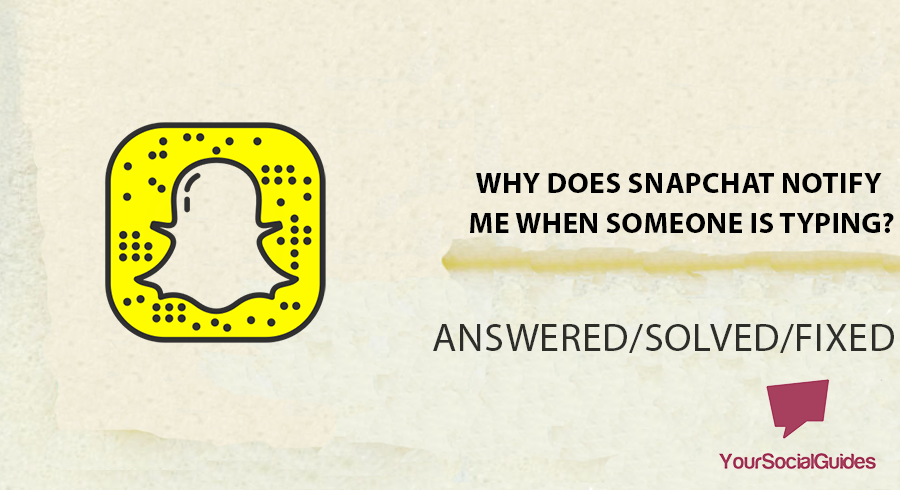Last night, I was watching YouTube shorts, and the quality was so bad that I noticed many other users like me facing the same issue. Moreover, you need to read this tutorial if you always like to make short videos for your subscribers but the platform converts them to bad-quality videos.
If you face the same problem, there is no need to worry; I have discovered some easy ways and excellent techniques for creating fantastic short videos. Hence, If you want to create viewers friendly videos, stay connected with me:
Here, I have highlighted some points why you are facing this issue:
-
- Poor internet connection
- Low-Resolution Video Settings
- Watching your short videos right after uploading
- Outdated version of the App.
Allow me to lead you through solutions step-by-step:
5 Best Techniques to Resolve YouTube’s Bad Shorts Quality
1. Use PC To Upload High-Quality Video
I have discovered that uploading Short Videos to my channel through my desktop is the quickest method. In this method, uploading appears more elegant and maintains your video quality. Here’s how to accomplish it:
- Open Chrome or any other browser and search the YouTube website. First, log in to your account, select the upload option, and then your video.
- After that, choose the video you want to post by pressing the “Select Files.”
- Always use a new and unique name for your video, and ensure you add #shorts on both sides of the main keyword. It will help the platform’s algorithm recognize it as short.
- Click “Next” after adjusting the children’s viewability options.
- Check if your video has been processed in relevant quality. If it looks well, press the Next icon to proceed.
- Finally, to post your video, adjust the visibility and click the “Publish button.”
- After uploading, check your channel Settings to ensure your video is set as short. Now click on your Profile to verify it.
- Lastly, after clearly organizing under the “Shorts Category,” you can now enjoy and watch your videos.
Note: For short YouTube videos, ensure your video is in a vertical format, not more than 60 seconds.
Using a mobile web browser is one of the fastest and easiest ways to upload your videos without a PC, as I often do. I suggest you follow these quick repairs to solve this issue:
2. Use Mobile Browser To Upload Shorts
-
- On your Phone, open the web or mobile App and then click on the three dots to open the menu. Select “Desktop view” to open a website as a desktop.
- To upload new short videos, open your channel dashboard, select upload, and select your video.
- Give a unique name to your video, and you must include the #shorts hashtag on both sides of the keyword.
- After adjusting your uploaded videos for the kid’s viewability, click next to proceed.
- Before publishing your video, ensure your video is free from any copyright issues; when everything looks perfect, complete the process and publish your video.
- Congratulations! You have successfully uploaded your high-quality YouTube Short videos through your smartphone.
3. Make Sure To Upload the Best Video Quality
Before uploading a video on YouTube, always watch your uploads. For example, if I record in high quality and render it low quality, the video will be blurry or bad.
Therefore, checking that the finished rendered video has decent quality, pixels, and bits is imperative before uploading it to the platform.
4. Create Customized Shorts
I suggest you avoid using the “Create a Short” option from the App to create your videos. This option engages the App, which records low-quality video.
The secret weapon I use is the main camera to capture the videos and then upload them using the “Upload Shorts” option. Let me show you how:
- First, open “YouTube App” and then click on the “+” sign in the middle-lower end of the screen.
- Give access to the App to use your mobile resources.
- You will see your gallery videos on the lower left corner of the screen. Tap on it. Now allow the App to access “Gallery.”
- Once you are in the gallery, select the desired video you want to upload.
- You can also edit the length of your shorts before finalizing.
- In my opinion, use the “Retouch” and other tools before uploading your video. Now, click the “Tick” sign to upload your high-quality videos.
5. Use Customize Option For High-Quality Video
Another thing I experienced was the selection of low-quality video from the App’s settings. That is why Apps limit you from adding videos and watching high-quality videos.
To fix this issue, you just have to change the settings. Let me take you through the tutorial:
- Tap on your “Profile picture” on the app screen.
- Now tap the “Gear” icon in the screen’s upper-right corner.
- Once you are in the settings, select “Video quality preferences” from the list.
- Select “High picture quality” options to enable the highest available video quality.
Why Are YouTube Videos Blurry?
If a video is uploaded with low quality, you might see it blurry. Here are some of my top tips that you can use to watch videos in the best quality:
1. Use a Stable Internet Connection
The first and most obvious reason is your internet connection. A slow internet connection allows limited packets to download the video. As a result, the platform converts it to a lower-quality stream automatically.
I think you must talk to your ISP (Internet service provider) to upgrade your Internet connection or stabilize the existing one.
Sometimes, this issue occurs due to malfunctioning modem devices or faulty internet cables. Ask your ISP to check and resolve the issue properly.
2. Freshly Uploaded Video
This issue will occur if the video is in the uploading process or the panel line. The platform first processes the video in low quality and then in higher quality, like 2k or 4k.
After all variations (1080p, 470p, 320p) have been uploaded, your video should not be blurry. Therefore, I believe you should wait for the video to be uploaded completely.
Another opinion from the content creators is that they must wait a while to process the 4k video before publishing it. It will make high-quality videos available to the public instantly.
3. The App is Set Too Low
Often, I find myself in perplexed issues. Once, I was watching a high-resolution video, and suddenly, it turned to lower quality automatically. It was only because of the lower video rendering quality.
To avoid the same issue, I highly recommend you use high-quality options from the app settings instead of “Automatic.” Let me guide you on how:
- Click on your “Profile image” to access the profile menu.
- Now select the “Gear icon” to open the profile settings.
- Once in the settings, tap on “Video quality preferences.”
- You can see all the available video qualities in the advanced menu here. Select high-quality from the list.
4. Low Rendering Quality of Video
Some content creators upload higher-quality videos, which I also appreciate. In this way, users can access the high-definition videos instantly.
Uploading high-quality videos depends on the rendering quality. A video’s rendering quality is the pixels you select before exporting your video in any video editing application.
If this quality is higher, like 24 or 4k, your video will be crystal clear. Lower video qualities like 320p, 240p, or 480p will cause this blurriness in the video.
It also depends on which video editing software you are using. I personally recommend Premier Pro for professional video editing. This application can convert lower-resolution videos into higher resolutions using pixel-enhancing techniques.
The main step is selecting the highest possible video settings while exporting your video to get clear quality. I also suggest you use the “H.264” video format as it is the most advanced video compression format.
If you ask me about the bitrate of the video, then I will suggest you use 16+ bitrate as it will be more feasible for HD videos. Also, save these settings in your editing software to do professional editing each time.
Conclusion
Addressing the issue of poor video quality in YouTube shorts requires a special approach. As I navigated users’ challenges, I found factors like internet connection, video settings, and the platform’s version.
Uploading shorts through a desktop or mobile web browser ensures high-quality video. Higher rendering quality and the right settings during the upload process also ensure high-quality output.
Additionally, adjusting video quality preferences in the App settings significantly enhances the viewing experience.

Hey, I’m Hammad and welcome to this blog! I’m writing about the major sociel sites, and to help you resolve the most common problems.