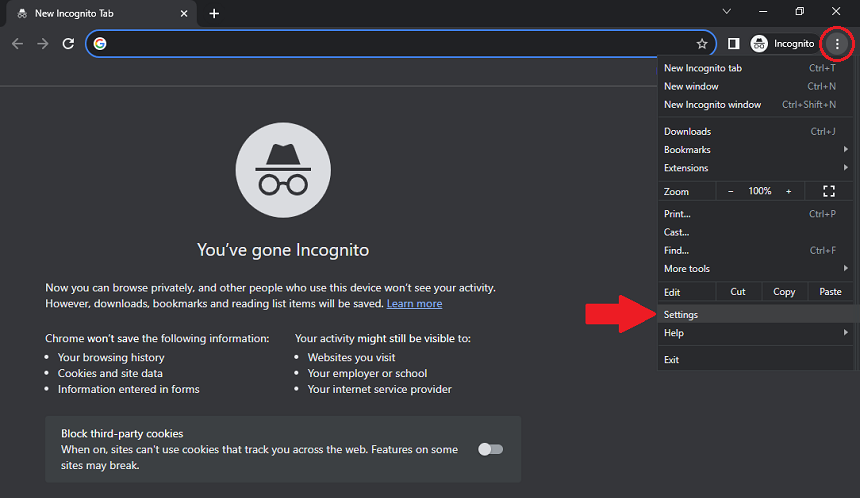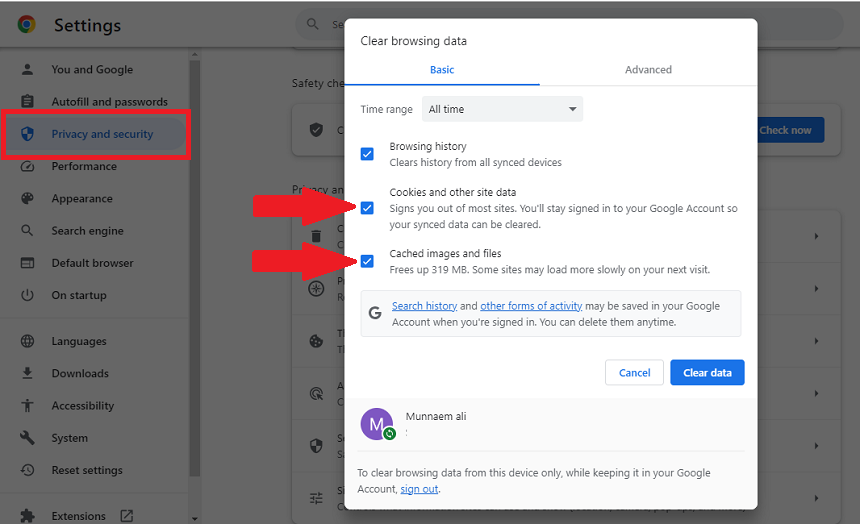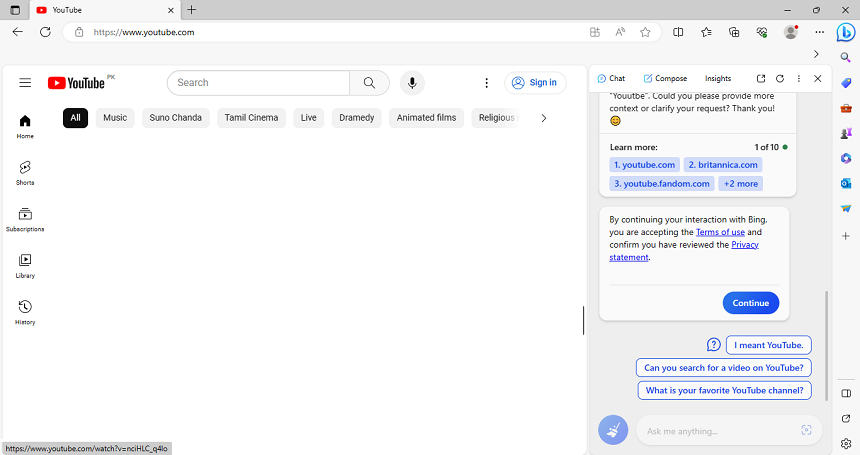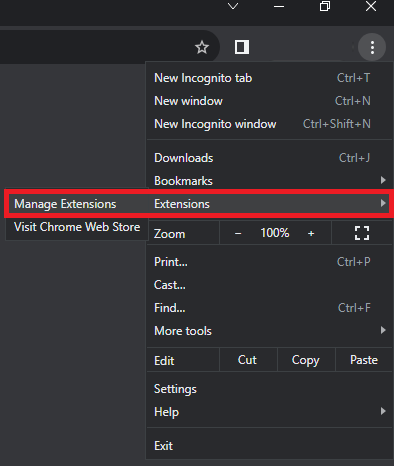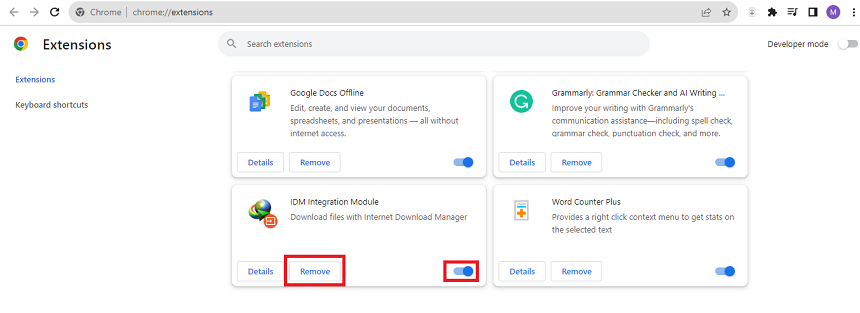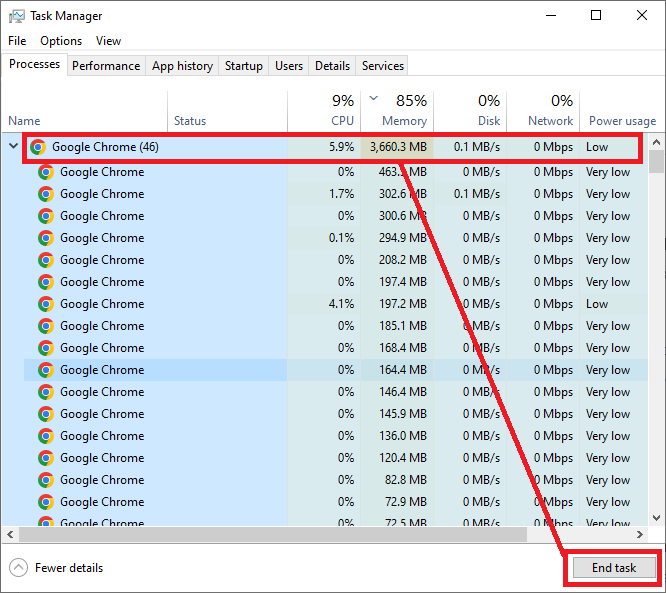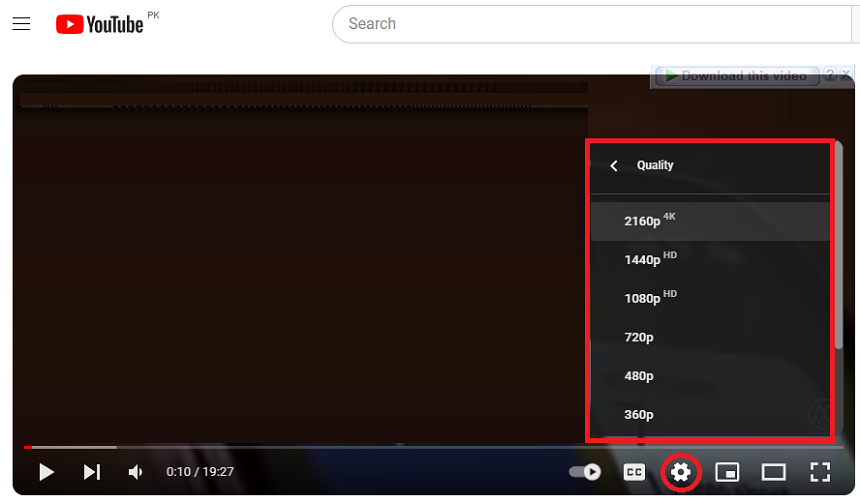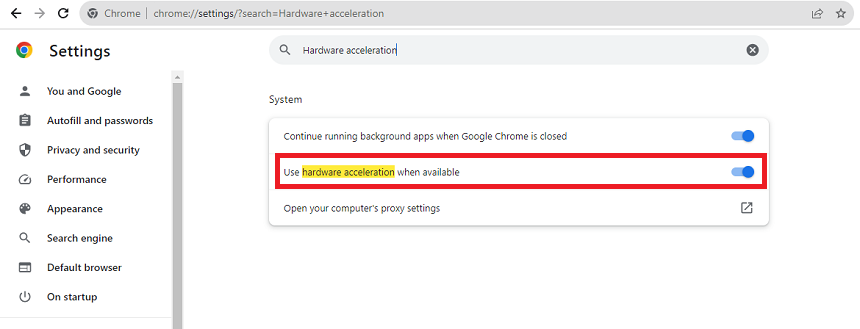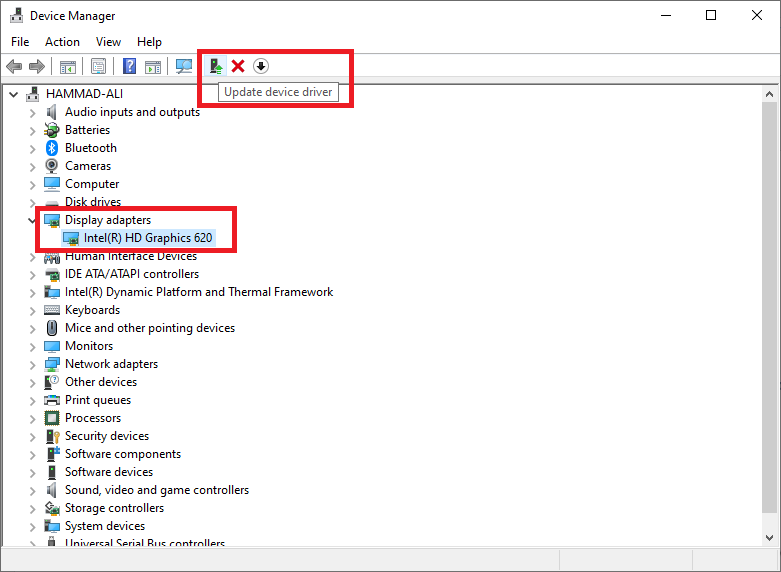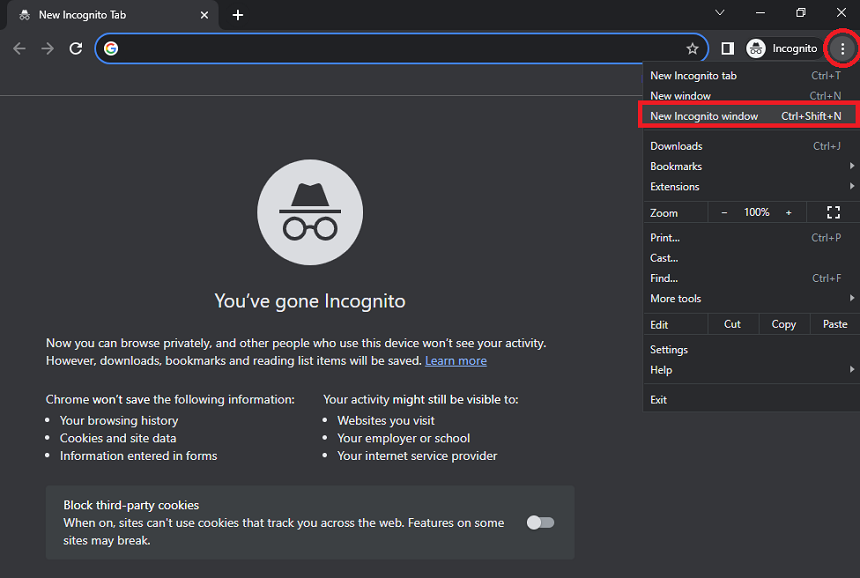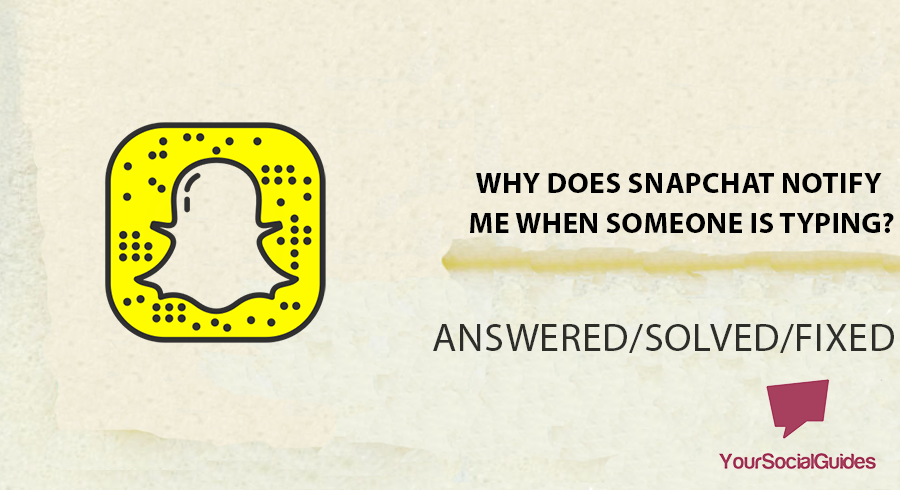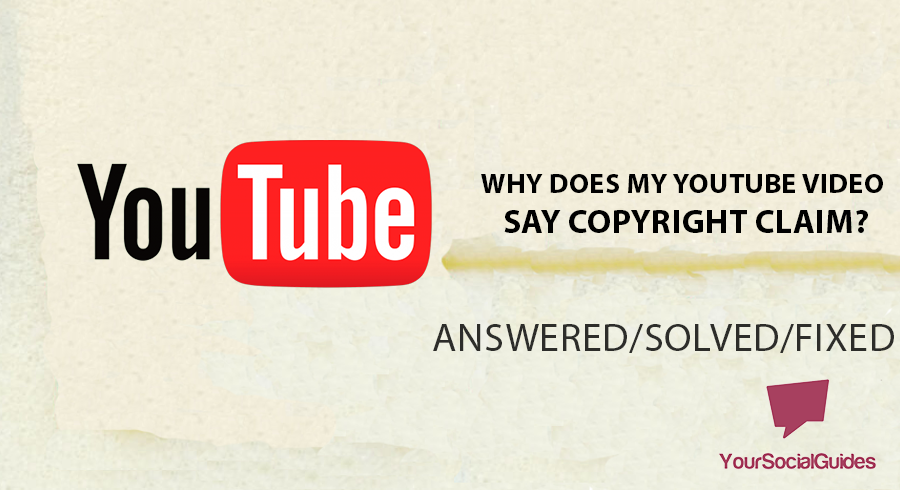Online video streaming has become a necessary aspect of our everyday lives in the current digital era. Platforms like YouTube have completely changed how we consume material, whether for fun, education, or just keeping up with the newest trends.
Consider yourself lost in a gripping video that abruptly stops or pauses for no apparent reason as the action is about to reach a crescendo. It may be a very frustrating experience for viewers, making them feel confused and irritated.
But don’t worry; we’ll explore the causes of this confusing issue in this post and provide fixes to help you resume having an uninterrupted YouTube experience.
Why Is My YouTube Video Randomly Pausing?
An unstable or unreliable internet connection is the most common reason for YouTube’s random pauses. YouTube may stop buffering the video if your connection is erratic or sluggish. Browser-related problems like corrupted extensions or cached data might also hamper smooth playback.
An outdated operating system or browser might potentially cause this issue. Your computer’s ability to produce video content depends heavily on its graphics drivers. Older graphics drivers might cause YouTube videos to not work properly, which can cause delays, stuttering, or other playing difficulties.
Videos might occasionally halt abruptly due to background activities using up system resources. CPU resource shortages caused by several apps or background activities can cause slowdowns, including video playing pauses. Additionally, if there are a lot of open apps on your RAM, the system can find it difficult to buffer and play movies properly.
- Slow Internet Connection
Videos may stall while they attempt to buffer material due to sluggish or unreliable internet connections. Playback may be interrupted when the video player pauses to load more data due to inadequate internet bandwidth. - Browser Cache and Cookies
Cache and cookie buildup can cause problems with playing, such as pauses in videos. There are situations when these stored data files go out-of-date or damaged, which makes it difficult for the video player to load and play information without interruption. - Faulty Browser or Device
There may be sporadic pauses on YouTube due to incompatibilities with your current browser or device. Try using a different browser or device to determine if the issue is unique to your configuration. - Browser Extensions
Some browser extensions can impede the playing of videos, particularly ad-blockers and media downloaders. These add-ons may interfere with YouTube’s functionality by obstructing necessary components or generating browser conflicts. - Outdated Browser and Operating System
Video pauses may occur due to compatibility issues brought on by outdated software. Reducing the likelihood of playback problems is as simple as updating your operating system and browser to ensure you have the newest updates and enhancements. - Background Processes
Background activities that use many resources might cause your computer to lag and interfere with playing videos. The system resources used by these processes might be inadequate to provide seamless video streaming. - Video Quality
Pausing and buffering may occur if you choose a video quality greater than your internet can support. If the quality level you select uses more bandwidth than you have available, the video player may pause to buffer extra data before resuming playback. - Hardware Acceleration Option
Sometimes, video playing will not work properly if your browser has hardware acceleration enabled. This feature transfers video processing to your computer’s hardware; nonetheless, it might not function perfectly in some configurations, causing pauses. - Outdated Video Drivers
Videos may run worse if your graphics drivers are outdated or broken. Updating your video drivers ensures that your graphics card can handle video playback, which lessens the chance of disruptions.
How To Fix YouTube Video That Randomly Pauses
The first step in fixing YouTube is checking your internet connection. Do a speed test to ensure your internet connection is reliable and quick. Clear your browser’s cache and cookies next. It will ensure smooth browser performance while watching YouTube.
After deleting the cookies and cache from your browser, try playing the video again. It’s recommended that you periodically delete these data files and disable or uninstall any browser extensions, particularly download managers and ad-blockers, that can prevent you from watching YouTube.
Turn off browser extensions since they can interfere with YouTube viewing, especially those connected to downloading videos or ad-blocking. To ascertain whether these extensions are the source of the sporadic pauses, try temporarily deactivating or uninstalling them.
Look for any background processes that use resources and interfere with viewing videos on your device. You may increase the quality of your viewing experience and save up system resources by shutting down unused apps or browser tabs.
1. Check Your Internet Connection
2. Clear Browser Cache and Cookies
3. Try a Different Browser or Device
5. Update Your Browser and Operating System
6. Check for Background Processes
8. Disable Hardware Acceleration
9. Check for Updates on Your Video Drivers
10. Try Incognito Or Private Mode
Check Your Internet Connection
The most common reason for video playback problems is a connection to the internet that is either poor or inconsistent. Check that you have a connection to the internet that is both reliable and quick. You can check the speed of your connection and its reliability by doing a speed test.
You may want to try upgrading your plan or performing network troubleshooting if your connection is sluggish or unreliable. If you have suspected anonymous traffic on your network connection, you can also change your password.
To fix the problem, check your internet speed by running a speed test. You should get in touch with your ISP if your internet speed drops below the level they have promised.
Clear Browser Cache and Cookies
Cache and cookies accumulated in your web browser can cause playback issues. First, try playing the video again after clearing the cache and cookies from your browser. Regularly clear your browser’s cache and cookies. Turn off or remove apps that cause problems, especially ad blockers and file managers.
- Open the web browser and then go to settings. In Chrome, left-click on the three dots and then select “Settings.”
- Now go to “Privacy and Security,” here you will find the “Clear Browsing Data” option. Click on it. Select the “Cache and Cookies” option only and then clear both.
Try a Different Browser or Device
The problem may only occur in certain browsers. Check whether the issue can be replicated by watching the video on a web browser or device other than the one you normally use. It will assist in determining if the problem lies with YouTube or with the configuration you already have.
Disable Browser Extensions
Disable any browser extensions that can interfere with YouTube viewing. It is especially important for any extensions connected to video downloads or ad blocking. To determine whether or not extensions are the source of the sporadic pauses, try disabling or temporarily removing them.
- Open your web browser and then go to settings. In the case of Chrome, click on the three dots at the right-upper corner of your browser, go to the “Extensions” file, and select “Manage Extensions” from the list.
- Now, you have access to all the extensions. Disable or delete any extension you want from that list.
Update Your Browser and Operating System
It is important to keep your operating system and browser up to date because older software versions may cause compatibility difficulties. Ensure that your operating system and web browser have all the most recent updates and patches installed.
Video drivers that are out-of-date or damaged can affect video viewing. Visit the company’s website that made your graphics card and ensure you have the latest drivers loaded.
- To Update your browser, keep an eye on the update notification. Most of the browsers give you an update notification.
- To update the operating system, open “Start Menu,” type “Check for update” and hit enter. Once in the new Window, click “Check for update” again. You can also see the additional Windows updates from the list below the update option.
Check for Background Processes
Other programs or processes running in the background on your device might use resources and interfere with video playback if you don’t stop them. You may save up system resources by closing any programs or tabs that aren’t needed.
- To close the unnecessary background applications and processes, press “Ctrl+Alt+Del” simultaneously and select “Task Manager” from the list. Now select the unnecessary background applications or processes and press “End Task” for each. one by one.
Adjust Video Quality
YouTube automatically adjusts the video quality to match your internet connection speed. You can override this setting. The video may halt as it buffers if your connection is sluggish.
YouTube dynamically adapts video quality to varying internet speeds, resulting in intermittent buffering interruptions. Users can click on the gear icon inside the YouTube player interface to manually choose a lower video quality on YouTube.
- You can manually reduce the video quality by entering the YouTube player’s settings (the cog icon), picking a lower resolution, and then hitting the Save button (optional).
Disable Hardware Acceleration
Disable Hardware Acceleration According to some users’ reports, turning off hardware acceleration in their browser’s settings solved playback issues. You should be able to locate this option in the options or preferences of your browser. Even though hardware acceleration is usually a good thing, it can sometimes cause playing problems.
- In the case of Chrome, go to Chrome Settings and then search “Hardware Acceleration.” Once the option is visible, disable it.
Check for Updates on Your Video Drivers
Drivers for video cards that are either outdated or corrupt may cause issues with video playback. There are different textures and codecs involved in playing any video or audio. You may face such issues if any of these important files get corrupted.
- To update your Video drivers, first visit the manufacturer if you are using a graphics card. For built-in video drivers, right-click on the Start Menu and select “Device Manager” from the list.
- Once in the Device Manager, scroll down and find the “Display Adapter” drivers. Click to unfold it. Select the driver and click “Update” to install an automatic update.
Try Incognito Or Private Mode
You can determine if the issue is related to the settings or extensions installed on your browser by playing the video in incognito or private mode. It may be possible to determine whether the problem is with the browser’s settings or add-ons by testing the video in private or incognito mode.
When the video plays without problems, think about fixing these particular problems. Watching the video in “private” or “incognito” mode can help you determine if the problem is with your browser options or apps. If the movie plays well, you might want to fix these problems.
Contact YouTube Support
If none of the actions outlined above address the issue, you may want to try contacting the official support team for YouTube for assistance. They might be able to offer particular answers to the difficulty that you are having. They can offer tailored support and determine whether more widespread problems with your account or area are causing the sporadic halting.
Through a systematic approach to resolving these possible reasons, you may greatly enhance your YouTube experience and reduce the frequency of unexpected video stops. Recall that the best way to discover a remedy is to pinpoint the exact problem.
Conclusion
If you watch many videos on YouTube, you may occasionally run into the annoying problem of your video halting randomly. This widespread issue might seriously hinder your ability to enjoy your favorite entertainment. Thankfully, there are a few possible causes for this, and being aware of them will enable you to troubleshoot and continue watching without interruption.
Problems with the browser or the app may be to blame. Cache accumulation, incompatible add-ons, and outdated browsers can all impede the playback of YouTube videos. To determine whether the problem still exists, try upgrading your browser, deleting its cache and cookies, switching to a new browser, or using the official YouTube app.
The functionality and compatibility of your device may also be factors. The YouTube video may not play smoothly if your computer or mobile device runs many resource-intensive apps in the background. Ending inactive tabs or programs might free up resources for more fluid playback.
Also, there’s a chance that your video quality settings come into play. Buffering can occur when a high-resolution video is chosen over a slower connection. Additionally, choose a lower resolution by clicking the gear icon on the YouTube player to adjust the video quality if necessary.
Occasionally, YouTube server issues may also be the reason. Global viewers may notice disruptions in playing videos when YouTube has server problems. In such situations, your only option is to wait for YouTube to fix the issue.

Hey, I’m Hammad and welcome to this blog! I’m writing about the major sociel sites, and to help you resolve the most common problems.